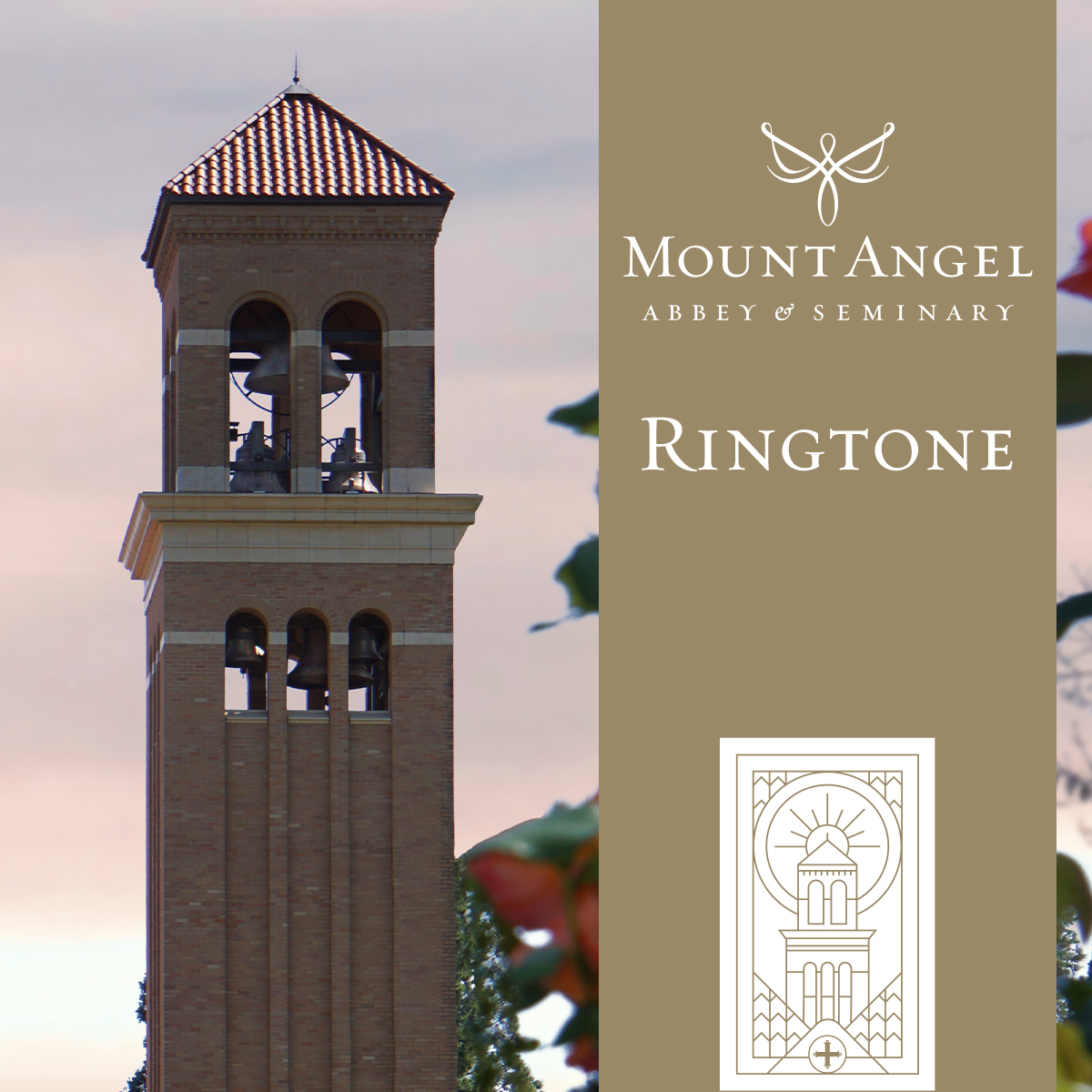Description
Install iPhone ringtone from Windows or Mac OS (10.15 or earlier):
- “Purchase” the ringtone (it’s free!) and download the file when prompted after check-out.
- Plug the iPhone into the computer with the iPhone’s USB cable
- Tap “Trust” on the iPhone screen
- Open iTunes (this can be downloaded from the Microsoft Store)
- iTunes automatically opens to the iPhone that is plugged in. (Click the phone icon at the top if it does not open automatically.)
- Select “Tones” on the left side of the iTunes window
- Drag and drop the m4r file into the iTunes window
- Click “Sync” at the bottom of the iTunes window
Reference: https://support.apple.com/en-us/HT210612
Install iPhone ringtone from Mac OS (10.15 or later):
- “Purchase” the ringtone (it’s free!) and download the file when prompted after check-out.
- Open a Finder window and connect your device to your computer using a USB cable. If you connect your device to your computer with a USB cable and your computer doesn’t recognize your iPhone, iPad, or iPod, learn what to do.
- Your device appears in the sidebar of the Finder window. Click the device to select it.
- If prompted, trust your device.
- Select the type of content that you want to sync or remove. To turn syncing on for a content type, select the checkbox next to Sync.
- Select the checkbox next to each item that you want to sync.
- Click the Apply button in the lower-right corner of the window. If syncing doesn’t start automatically, click the Sync button.
Reference: https://support.apple.com/en-us/HT210611
Install Android ringtone from Windows *
- Connect Android to computer via USB cable (charging cable is usually detachable).
- Swipe down from top on phone and find notification that indicates device is connected via USB for charging. Tap notification.
- A new dialog box opens. Choose File transfer.
- Your computer should automatically open Windows Explorer and highlight the phone’s folders. Navigate to ringtone folder and drag and drop the Abbey Bells ringtone you have downloaded to your computer.
- Safely remove the phone from your computer.
- On your phone navigate to settings > Sound & Display > Ringtone (N.B. these options may differ somewhat on your phone). Choose Abbey Bells for your ringtone.
* Please note Android devices vary widely. You may need to review documentation for your specific phone or service provider.
Reference: https://www.lifewire.com/changing-android-ringtone-1616828